contents
Essential Techniques to Boost UI Performance in Next.js Applications
Published on 2025-04-17

Introduction:
In today's digital landscape, user interface (UI) performance plays a critical role in delivering a seamless and engaging user experience. Whether you're building a content-rich website or a dynamic web application, ensuring that your UI is optimized for speed and efficiency is paramount. In this post, we'll explore 10 proven techniques for enhancing UI performance in Next.js, a powerful React framework known for its performance-oriented features. From leveraging static site generation to optimizing images and scripts, we'll cover actionable tips that can help you build fast, responsive, and scalable web applications.
What is Next.js?
Next.js is a popular open-source React framework that enables developers to build fast, scalable, and SEO-friendly web applications. It offers features like server-side rendering (SSR), static site generation (SSG), and API routes, all while making it easier to manage routing, prefetching, and other performance optimizations out of the box.
Why Use Next.js?
-
Performance Optimization: Next.js helps deliver high-performance applications through features like server-side rendering and static site generation, allowing content to be pre-rendered and delivered faster to users.
-
SEO Benefits: By enabling server-side rendering, Next.js improves the search engine optimization (SEO) of web pages, which is crucial for web applications that rely on organic search traffic.
-
Developer Experience: Next.js offers an intuitive developer experience with features like file-based routing, hot-reloading, and built-in CSS and Sass support.
-
Scalability: With hybrid static and dynamic rendering options, Next.js makes it easy to build scalable applications that can handle varying traffic loads.
-
Built-in API Routes: Developers can create backend functionality within the same framework, reducing the need for a separate backend server.
Techniques:
Optimize Images with Next.js Image Component:
The next/image component automatically optimizes images by serving them in the appropriate format and size based on the user's device and browser, which can greatly enhance performance.
import Image from 'next/image';
export default function Home() {
return (
<div className="flex items-center justify-center min-h-screen bg-white">
<Image
src="/space-img.png"
alt="Example image"
width={500}
height={300}
unoptimized={false}
/>
</div>
);
}Explanation:
-
The Next.js Image component automatically optimizes the image.
-
It serves the correct size for the device, supports lazy loading, and compresses the image to improve loading times.
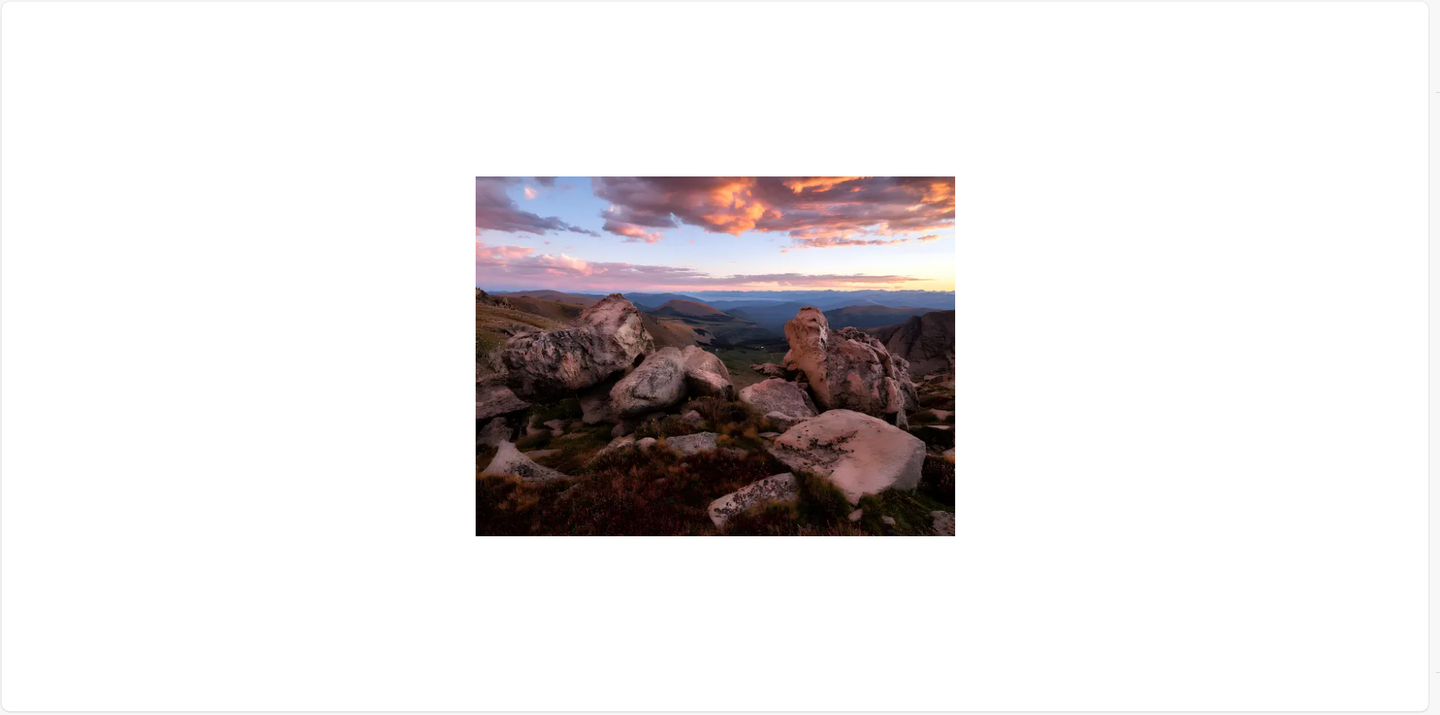
Not Using Next.js Image Component (Not Optimized):
import Image from 'next/image';
export default function Home() {
return (
<div className="flex items-center justify-center min-h-screen bg-white">
<Image
src="/space-img.png"
alt="Example image"
layout='fill'
unoptimized={true}
/>
</div>
);
}Explanation:
-
Here, the unoptimized={true} property is used to disable the optimization, which might be useful for certain use cases, such as external images where optimization is not needed or feasible.

Use getServerSideProps Only When Necessary:
"getServerSideProps" is used for server-side rendering, but it can slow down page loads due to the need for a server request. Use it only when you need to fetch data that changes frequently or is user-specific.
Using getServerSideProps Only When Necessary (Optimized):
Use getServerSideProps when you need to fetch data that must be up-to-date for every request (e.g., personalized content or real-time data).
export default function Home({ data }) {
return (
<div>
<main
className={`flex min-h-screen flex-col items-center justify-between p-24 bg-white `}>
<div className="px-4 sm:px-6 lg:px-8">
<div className="sm:flex sm:items-center">
<div className="sm:flex-auto">
<h1 className="text-base font-semibold leading-6 text-gray-900">Users</h1>
<p className="mt-2 text-sm text-gray-700">
A list of all the users in your account including their first_name, last_name, email, age, country, city and gender.
</p>
</div>
</div>
<div className="mt-8 flow-root">
<div className="-mx-4 -my-2 overflow-x-auto sm:-mx-6 lg:-mx-8">
<div className="inline-block w-[700px] py-2 align-middle sm:px-6 lg:px-8">
<table className="min-w-full divide-y divide-gray-300">
<thead>
<tr>
<th scope="col" className="py-3.5 pl-4 pr-3 text-left text-sm font-semibold text-gray-900 sm:pl-0">
Id
</th>
<th scope="col" className="px-3 py-3.5 text-left text-sm font-semibold text-gray-900">
First_name
</th>
<th scope="col" className="px-3 py-3.5 text-left text-sm font-semibold text-gray-900">
Last_name
</th>
<th scope="col" className="px-3 py-3.5 text-left text-sm font-semibold text-gray-900">
Age
</th>
<th scope="col" className="px-3 py-3.5 text-left text-sm font-semibold text-gray-900">
Email
</th>
<th scope="col" className="px-3 py-3.5 text-left text-sm font-semibold text-gray-900">
Country
</th>
<th scope="col" className="px-3 py-3.5 text-left text-sm font-semibold text-gray-900">
City
</th>
<th scope="col" className="px-3 py-3.5 text-left text-sm font-semibold text-gray-900">
Gender
</th>
<th scope="col" className="px-3 py-3.5 text-left text-sm font-semibold text-gray-900">
Salary
</th>
<th scope="col" className="px-3 py-3.5 text-left text-sm font-semibold text-gray-900">
Skill
</th>
</tr>
</thead>
<tbody className="divide-y divide-gray-200">
{data.map((person, index) => (
<tr key={index} onClick={()=>{router.push('/person/?id='+person.id)}} className="cursor-pointer">
<td className="whitespace-nowrap py-4 pl-4 pr-3 text-sm font-medium text-black sm:pl-0 ">
{person.id}
</td>
<td className="whitespace-nowrap px-3 py-4 text-sm text-black">{person.first_name}</td>
<td className="whitespace-nowrap px-3 py-4 text-sm text-black">{person.last_name}</td>
<td className="whitespace-nowrap px-3 py-4 text-sm text-black">{person.age}</td>
<td className="whitespace-nowrap px-3 py-4 text-sm text-black">{person.email}</td>
<td className="whitespace-nowrap px-3 py-4 text-sm text-black">{person.country}</td>
<td className="whitespace-nowrap px-3 py-4 text-sm text-black">{person.city}</td>
<td className="whitespace-nowrap px-3 py-4 text-sm text-black">{person.gender}</td>
<td className="whitespace-nowrap px-3 py-4 text-sm text-black">{person.info?.salary}</td>
<td className="whitespace-nowrap px-3 py-4 text-sm text-black">{person.info?.skill}</td>
</tr>
))}
</tbody>
</table>
</div>
</div>
</div>
</div>
</main>
</div>
)
}
export async function getServerSideProps() {
const res = await fetch('http://127.0.0.1:8000/optimize/employee-details/');
const data = await res.json();
return { props: { data } };
}
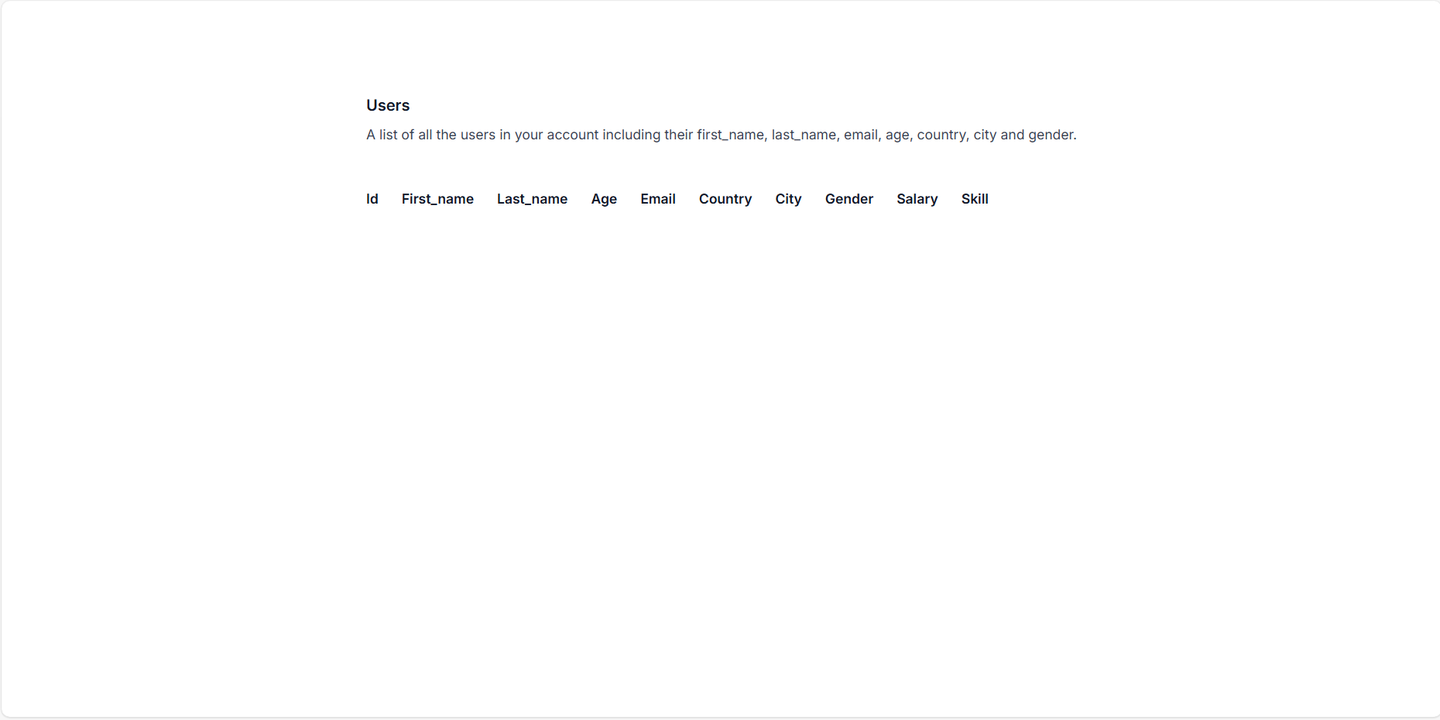
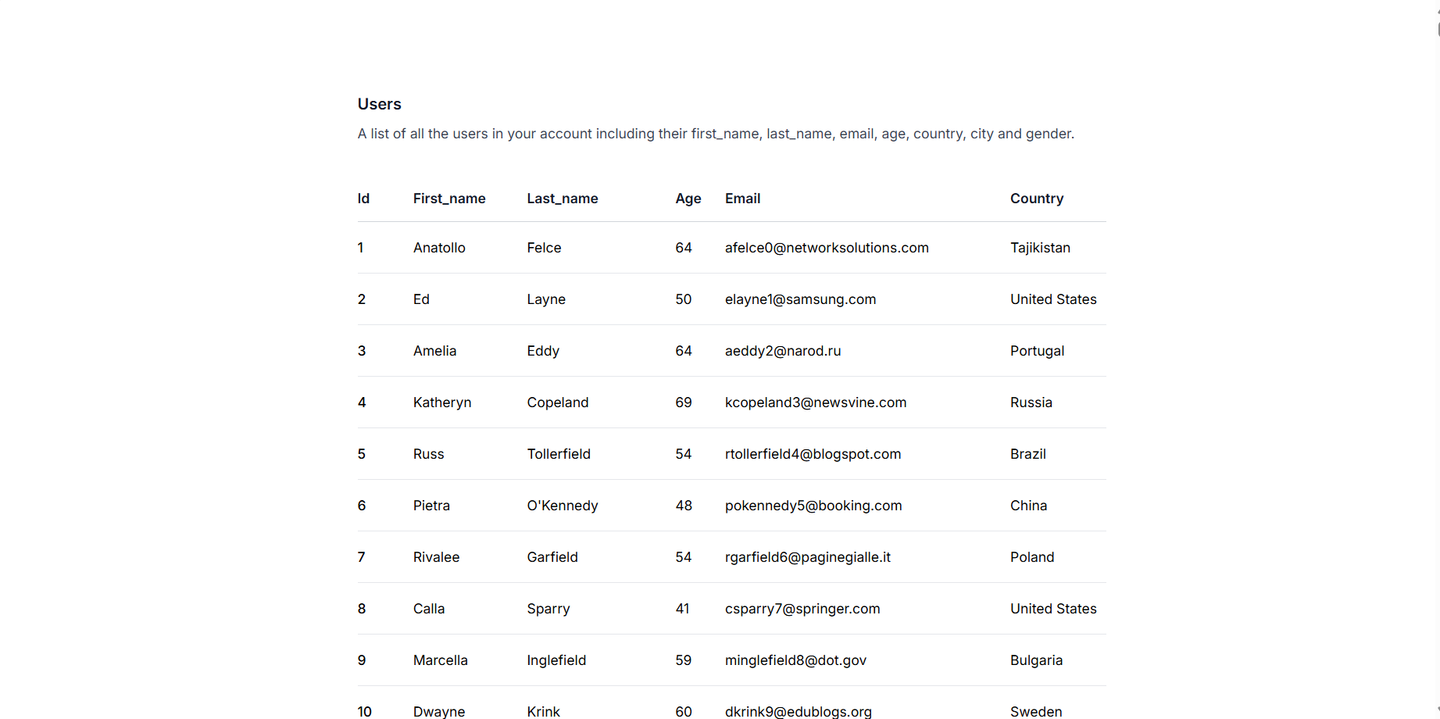
Not Using getServerSideProps (Not Necessary):
If the data doesn’t change often or can be fetched on the client side, avoid getServerSideProps to improve performance.
import { useEffect, useState } from 'react';
export default function Home() {
const [data, setData] = useState([]);
useEffect(() => {
fetch('http://127.0.0.1:8000/optimize/employee-details/')
.then((res) => res.json())
.then((data) => setData(data));
}, []);
return (
<div>
<main
className={`flex min-h-screen flex-col items-center justify-between p-24 bg-white`}>
<div className="px-4 sm:px-6 lg:px-8">
<div className="sm:flex sm:items-center">
<div className="sm:flex-auto">
<h1 className="text-base font-semibold leading-6 text-gray-900">Users</h1>
<p className="mt-2 text-sm text-gray-700">
A list of all the users in your account including their first_name, last_name, email, age, country, city and gender.
</p>
</div>
</div>
<div className="mt-8 flow-root">
<div className="-mx-4 -my-2 overflow-x-auto sm:-mx-6 lg:-mx-8">
<div className="inline-block w-[700px] py-2 align-middle sm:px-6 lg:px-8">
<table className="min-w-full divide-y divide-gray-300">
<thead>
<tr>
<th scope="col" className="py-3.5 pl-4 pr-3 text-left text-sm font-semibold text-gray-900 sm:pl-0">
Id
</th>
<th scope="col" className="px-3 py-3.5 text-left text-sm font-semibold text-gray-900">
First_name
</th>
<th scope="col" className="px-3 py-3.5 text-left text-sm font-semibold text-gray-900">
Last_name
</th>
<th scope="col" className="px-3 py-3.5 text-left text-sm font-semibold text-gray-900">
Age
</th>
<th scope="col" className="px-3 py-3.5 text-left text-sm font-semibold text-gray-900">
Email
</th>
<th scope="col" className="px-3 py-3.5 text-left text-sm font-semibold text-gray-900">
Country
</th>
<th scope="col" className="px-3 py-3.5 text-left text-sm font-semibold text-gray-900">
City
</th>
<th scope="col" className="px-3 py-3.5 text-left text-sm font-semibold text-gray-900">
Gender
</th>
<th scope="col" className="px-3 py-3.5 text-left text-sm font-semibold text-gray-900">
Salary
</th>
<th scope="col" className="px-3 py-3.5 text-left text-sm font-semibold text-gray-900">
Skill
</th>
</tr>
</thead>
<tbody className="divide-y divide-gray-200">
{data.map((person, index) => (
<tr key={index} className="cursor-pointer">
<td className="whitespace-nowrap py-4 pl-4 pr-3 text-sm font-medium text-black sm:pl-0 ">
{person.id}
</td>
<td className="whitespace-nowrap px-3 py-4 text-sm text-black">{person.first_name}</td>
<td className="whitespace-nowrap px-3 py-4 text-sm text-black">{person.last_name}</td>
<td className="whitespace-nowrap px-3 py-4 text-sm text-black">{person.age}</td>
<td className="whitespace-nowrap px-3 py-4 text-sm text-black">{person.email}</td>
<td className="whitespace-nowrap px-3 py-4 text-sm text-black">{person.country}</td>
<td className="whitespace-nowrap px-3 py-4 text-sm text-black">{person.city}</td>
<td className="whitespace-nowrap px-3 py-4 text-sm text-black">{person.gender}</td>
<td className="whitespace-nowrap px-3 py-4 text-sm text-black">{person.info?.salary}</td>
<td className="whitespace-nowrap px-3 py-4 text-sm text-black">{person.info?.skill}</td>
</tr>
))}
</tbody>
</table>
</div>
</div>
</div>
</div>
</main>
</div>
);
}Explanation:
-
The data is fetched client-side after the page loads.
-
This reduces the server load and can speed up initial page load times, especially for content that doesn’t need to be real-time.
Use getServerSideProps: Only when you need server-side rendering for real-time or personalized data.
Not Use getServerSideProps: For data that doesn’t change often, or can be fetched on the client side, improving performance by reducing server load.
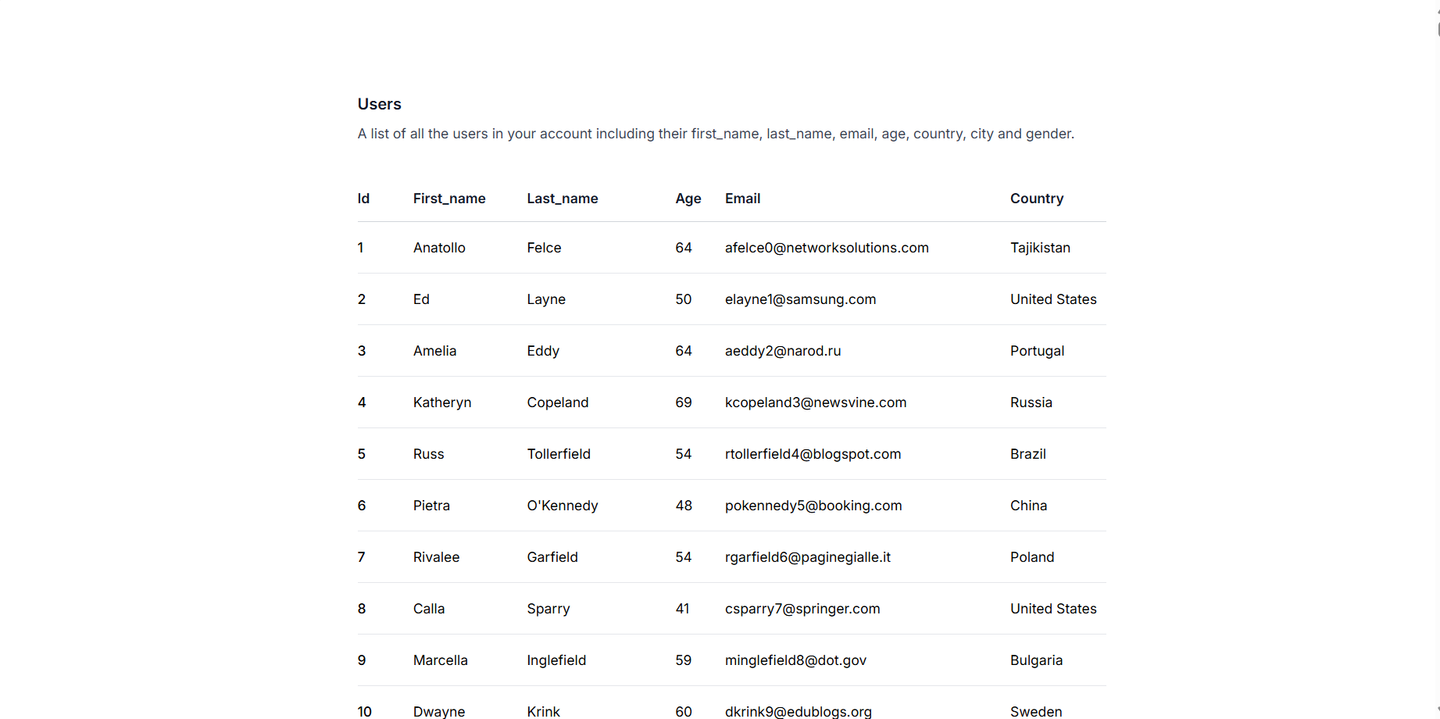
Implement Dynamic Imports:
Dynamic imports allow you to load components only when they are needed, reducing the initial bundle size and speeding up page load times.
Using Dynamic Imports:
import dynamic from 'next/dynamic';
const MyComponent = dynamic(() => import('../components/MyComponent'));
export default function Home() {
return (
<div>
<MyComponent />
</div>
);
}The component is loaded when it is needed, such as when a user navigates to a specific part of the page.
Not Using Dynamic Imports:
import MyComponent from '../components/MyComponent';
export default function Home() {
return (
<div>
<MyComponent></MyComponent>
</div>
);
}
The component is loaded immediately when the page loads, even if the user never sees it.
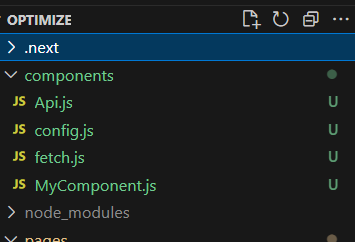
Prefetch Links to Improve Navigation Speed:
Using Link Prefetching (Optimized):
import Link from 'next/link';
export default function Home() {
return (
<div className='h-screen w-full bg-white flex items-center justify-center'>
<Link href="/about" prefetch={true}>
Go to About Page
</Link>
</div>
);
}Explanation:
-
The Link component with prefetch={true} (which is the default behavior) automatically preloads the "About" page in the background when the link comes into view, speeding up navigation when the user clicks on it.
Not Using Link Prefetching (Not Optimized):
import Link from 'next/link';
export default function Home() {
return (
<div className='h-screen w-full bg-white flex items-center justify-center'>
<Link href="/about" prefetch={false}>
Go to About Page
</Link>
</div>
);
}Explanation:
-
With prefetch={false}, the page is not preloaded in the background. The "About" page will only start loading after the user clicks on the link, which can lead to slower navigation.
Use React.memo for Component Memoization:
React.memo prevents unnecessary re-renders of components by memoizing them. This can improve performance, especially for components with expensive rendering operations.
import React, { useState } from 'react';
const ExpensiveComponent = React.memo(({ count }) => {
return <div>Count: {count}</div>;
});
const App = () => {
const [count, setCount] = useState(0);
const [otherState, setOtherState] = useState(false);
return (
<div className='flex gap-[30px] items-center justify-center min-h-screen bg-white'>
<ExpensiveComponent count={count} />
<button onClick={() => setCount(count + 1)}>Increment Count</button>
<button onClick={() => setOtherState(!otherState)}>Toggle Other State</button>
</div>
);
};
export default App;-
React.memo:
Purpose: React.memo is a higher-order component that memoizes a functional component, preventing unnecessary re-renders when props haven’t changed.
Usage: Wrap the functional component with React.memo. This tells React to only re-render the component if its props change.
2. ExpensiveComponent:
Wrapped in React.memo: This component is wrapped with React.memo to optimize performance.
Prop Handling: It takes a single prop count and renders it. It also logs a message to the console each time it re-renders.
3. App Component:
-
State Management: Manages two pieces of state: count and otherState.
-
Buttons:
Increment Count: Increases the count state. This will trigger a re-render of ExpensiveComponent because count changes.
Toggle Other State: Toggles the otherState state. This will not cause ExpensiveComponent to re-render because otherState is not a prop of ExpensiveComponent.
-
Why Use React.memo:
Performance Optimization: React.memo helps to optimize performance by avoiding unnecessary re-renders of components that don’t depend on certain state changes or props.
Efficient Rendering: It’s useful for components that are expensive to render or when re-rendering could lead to performance issues.
Optimize Font Loading:
Use next/font to load fonts efficiently. This ensures fonts are only downloaded when needed and optimizes font loading to prevent layout shifts.
-
Install Required Packages
Make sure you have the @next/font package installed:
npm install @next/font-
Configure the Font in _app.js
Configure the font in your pages/_app.js file:
mport { Inter } from '@next/font/google';
import '../styles/globals.css';
// Load the Inter font with optimal settings
const inter = Inter({
subsets: ['latin'],
variable: '--font-inter',
display: 'swap',
});
function MyApp({ Component, pageProps }) {
return (
<div className={`${inter.variable} font-sans`}>
<Component {...pageProps} />
</div>
);
}
export default MyApp-
Update Tailwind Configuration
Extend your Tailwind configuration to use the custom font:
In tailwind.config.js, add the following code.
/** @type {import('tailwindcss').Config} */
module.exports = {
content: [
'./pages/**/*.{js,ts,jsx,tsx}',
'./components/**/*.{js,ts,jsx,tsx}',
],
theme: {
extend: {
fontFamily: {
sans: ['var(--font-inter)', 'sans-serif'],
},
},
},
plugins: [],
};
In pages/index.js, add the following code.
export default function Home() {
return (
<div className="flex flex-col items-center justify-center min-h-screen p-4">
<main className="text-center">
<h1 className="text-4xl font-bold mb-4">Welcome to My Next.js App</h1>
<p className="text-xl">This page uses optimized font loading with Tailwind CSS.</p>
</main>
</div>
);
}
-
Run Your Next.js Application
npm run devExplanation:
-
Font Configuration (_app.js):
-
Inter: Import and configure the Inter font from Google Fonts.
-
variable: Define a CSS variable (--font-inter) to use the font.
-
Tailwind Configuration (tailwind.config.js):
-
fontFamily: Extend Tailwind’s default theme to include the custom font using the variable.
-
Index Page (index.js):
-
Tailwind Utility Classes: Use Tailwind CSS classes to style the page. The font-sans class applies the Inter font to the text.
This setup integrates Tailwind CSS with optimized font loading in your Next.js application, ensuring efficient font usage and consistent styling.
Leverage Browser Caching with Headers:
By setting appropriate caching headers, you can ensure that static assets are cached in the user's browser, reducing load times for subsequent visits.
In next.config.js, add the following code.
module.exports = {
async headers() {
return [
{
source: '/(.*).(js|css|png|jpg|jpeg|gif|svg)',
headers: [
{
key: 'Cache-Control',
value: 'public, max-age=31536000, immutable',
},
],
},
];
},
};
-
source: This specifies a pattern to match the URLs for which you want to apply the caching headers. The pattern /(.*).(js|css|png|jpg|jpeg|gif|svg) matches any URL ending with .js, .css, .png, .jpg, .jpeg, .gif, or .svg. The .* part ensures that it applies to all files with these extensions, regardless of their path.
-
headers: This array contains the headers you want to apply. In this case, you're setting a single header:
-
key: The name of the header, which is Cache-Control in this example.
-
value: The value of the Cache-Control header, which is set to 'public, max-age=31536000, immutable'.
Cache-Control Header :
-
public: This indicates that the response may be cached by any cache, including those shared between users (e.g., CDNs).
-
max-age=31536000: This specifies the maximum amount of time (in seconds) that the asset should be considered fresh. Here, 31536000 seconds is equal to one year. This means that the browser will cache the asset for one year before checking for a new version.
-
immutable: This tells the browser that the asset will not change over time. This allows the browser to cache it indefinitely, improving performance by reducing the need to revalidate the asset on subsequent visits.
Benefits:
-
Improved Performance: By leveraging browser caching, users will experience faster load times on subsequent visits as their browsers will use the cached version of static assets rather than requesting them from the server again.
-
Reduced Server Load: Caching reduces the number of requests sent to your server, which can help lower server load and bandwidth usage.
This setup is especially useful for assets like JavaScript, CSS, and image files that don't change frequently.
Avoid Client-Side Rendering When Possible:
Client-side rendering can be slower than server-side or static rendering, especially on slower devices. Use server-side rendering (SSR) or static site generation (SSG) whenever possible.
Client-Side Rendering (CSR) Example:
Client-side rendering means that the JavaScript code runs in the browser to fetch and render data. This approach can lead to slower page load times, especially on less powerful devices.
import { useEffect, useState } from 'react';
export default function ClientSidePage() {
const [data, setData] = useState(null);
useEffect(() => {
fetch('http://127.0.0.1:8000/optimize/employee-details/')
.then((res) => res.json())
.then((data) => setData(data));
}, []);
return <div className=''>{data ?
<div>
<main
className={`flex min-h-screen flex-col items-center justify-between p-24 bg-white `}>
<div className="px-4 sm:px-6 lg:px-8">
<div className="sm:flex sm:items-center">
<div className="sm:flex-auto">
<h1 className="text-base font-semibold leading-6 text-gray-900">Users</h1>
<p className="mt-2 text-sm text-gray-700">
A list of all the users in your account including their first_name, last_name, email, age, country, city and gender.
</p>
</div>
</div>
<div className="mt-8 flow-root">
<div className="-mx-4 -my-2 overflow-x-auto sm:-mx-6 lg:-mx-8">
<div className="inline-block w-[700px] py-2 align-middle sm:px-6 lg:px-8">
<table className="min-w-full divide-y divide-gray-300">
<thead>
<tr>
<th scope="col" className="py-3.5 pl-4 pr-3 text-left text-sm font-semibold text-gray-900 sm:pl-0">
Id
</th>
<th scope="col" className="px-3 py-3.5 text-left text-sm font-semibold text-gray-900">
First_name
</th>
<th scope="col" className="px-3 py-3.5 text-left text-sm font-semibold text-gray-900">
Last_name
</th>
<th scope="col" className="px-3 py-3.5 text-left text-sm font-semibold text-gray-900">
Age
</th>
<th scope="col" className="px-3 py-3.5 text-left text-sm font-semibold text-gray-900">
Email
</th>
<th scope="col" className="px-3 py-3.5 text-left text-sm font-semibold text-gray-900">
Country
</th>
<th scope="col" className="px-3 py-3.5 text-left text-sm font-semibold text-gray-900">
City
</th>
<th scope="col" className="px-3 py-3.5 text-left text-sm font-semibold text-gray-900">
Gender
</th>
<th scope="col" className="px-3 py-3.5 text-left text-sm font-semibold text-gray-900">
Salary
</th>
<th scope="col" className="px-3 py-3.5 text-left text-sm font-semibold text-gray-900">
Skill
</th>
</tr>
</thead>
<tbody className="divide-y divide-gray-200">
{data.map((person, index) => (
<tr key={index} className="cursor-pointer">
<td className="whitespace-nowrap py-4 pl-4 pr-3 text-sm font-medium text-black sm:pl-0 ">
{person.id}
</td>
<td className="whitespace-nowrap px-3 py-4 text-sm text-black">{person.first_name}</td>
<td className="whitespace-nowrap px-3 py-4 text-sm text-black">{person.last_name}</td>
<td className="whitespace-nowrap px-3 py-4 text-sm text-black">{person.age}</td>
<td className="whitespace-nowrap px-3 py-4 text-sm text-black">{person.email}</td>
<td className="whitespace-nowrap px-3 py-4 text-sm text-black">{person.country}</td>
<td className="whitespace-nowrap px-3 py-4 text-sm text-black">{person.city}</td>
<td className="whitespace-nowrap px-3 py-4 text-sm text-black">{person.gender}</td>
<td className="whitespace-nowrap px-3 py-4 text-sm text-black">{person.info?.salary}</td>
<td className="whitespace-nowrap px-3 py-4 text-sm text-black">{person.info?.skill}</td>
</tr>
))}
</tbody>
</table>
</div>
</div>
</div>
</div>
</main>
</div>
:
<div className='h-screen w-full bg-white flex items-center justify-center'>
<p className='text-center text-2xl font-bold'>Loading...</p>
</div>
}</div>
}Why It’s Less Ideal:
-
Initial Load: The user sees a blank page or a loading state while the data is being fetched.
-
Slower Devices: On slower devices or networks, the loading time might be prolonged, impacting user experience.
-
JavaScript Dependency: The rendering depends on JavaScript execution, which may cause issues if there are JavaScript errors or if JavaScript is disabled.
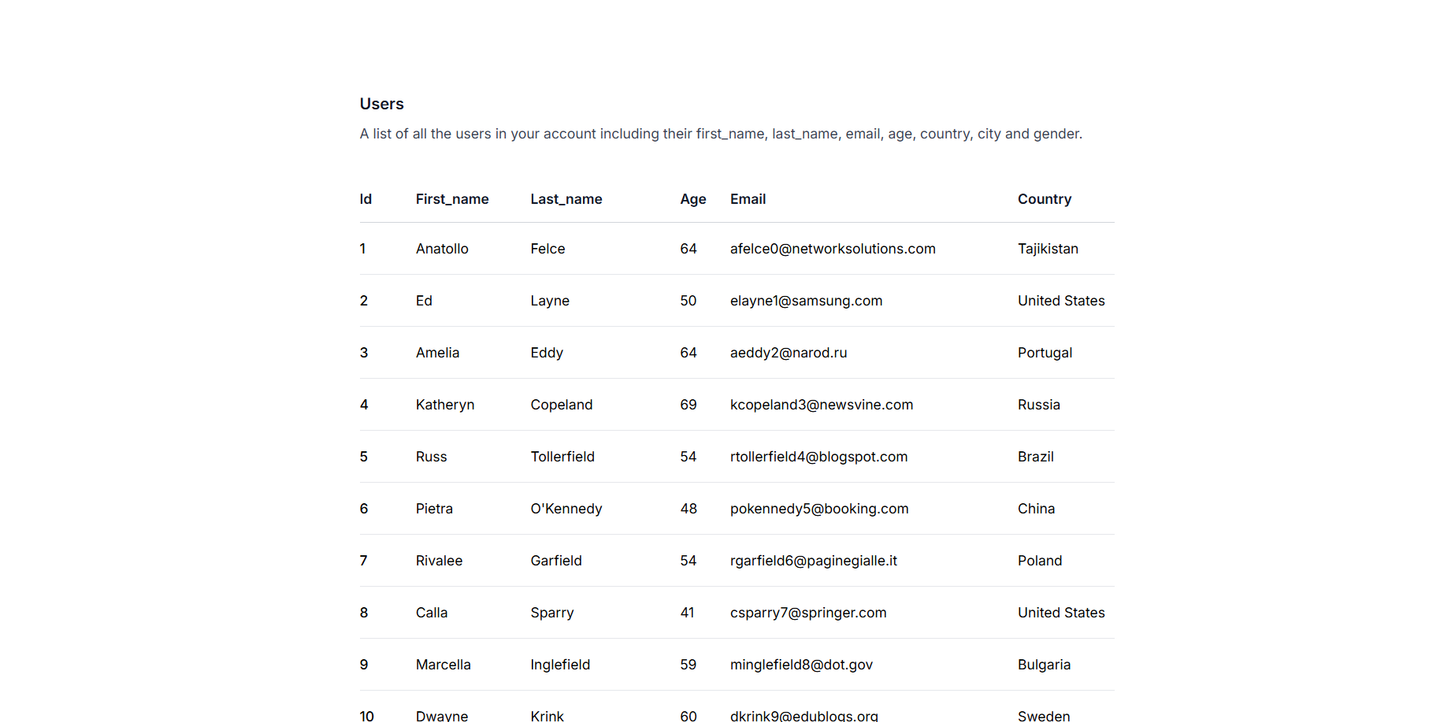
Server-Side Rendering (SSR) Example:
Server-side rendering pre-renders the page on the server before sending it to the client. This means that the HTML is generated on the server and sent to the browser, resulting in faster initial load times and better performance.
Example of SSR:
export async function getServerSideProps() {
const res = await fetch('http://127.0.0.1:8000/optimize/employee-details/');
const data = await res.json();
return { props: { data } };
}
export default function ServerSidePage({ data }) {
return (
<>
<main
className={`flex min-h-screen flex-col items-center justify-between p-24 bg-white `}>
<div className="px-4 sm:px-6 lg:px-8">
<div className="sm:flex sm:items-center">
<div className="sm:flex-auto">
<h1 className="text-base font-semibold leading-6 text-gray-900">Users</h1>
<p className="mt-2 text-sm text-gray-700">
A list of all the users in your account including their first_name, last_name, email, age, country, city and gender.
</p>
</div>
</div>
<div className="mt-8 flow-root">
<div className="-mx-4 -my-2 overflow-x-auto sm:-mx-6 lg:-mx-8">
<div className="inline-block w-[700px] py-2 align-middle sm:px-6 lg:px-8">
<table className="min-w-full divide-y divide-gray-300">
<thead>
<tr>
<th scope="col" className="py-3.5 pl-4 pr-3 text-left text-sm font-semibold text-gray-900 sm:pl-0">
Id
</th>
<th scope="col" className="px-3 py-3.5 text-left text-sm font-semibold text-gray-900">
First_name
</th>
<th scope="col" className="px-3 py-3.5 text-left text-sm font-semibold text-gray-900">
Last_name
</th>
<th scope="col" className="px-3 py-3.5 text-left text-sm font-semibold text-gray-900">
Age
</th>
<th scope="col" className="px-3 py-3.5 text-left text-sm font-semibold text-gray-900">
Email
</th>
<th scope="col" className="px-3 py-3.5 text-left text-sm font-semibold text-gray-900">
Country
</th>
<th scope="col" className="px-3 py-3.5 text-left text-sm font-semibold text-gray-900">
City
</th>
<th scope="col" className="px-3 py-3.5 text-left text-sm font-semibold text-gray-900">
Gender
</th>
<th scope="col" className="px-3 py-3.5 text-left text-sm font-semibold text-gray-900">
Salary
</th>
<th scope="col" className="px-3 py-3.5 text-left text-sm font-semibold text-gray-900">
Skill
</th>
</tr>
</thead>
<tbody className="divide-y divide-gray-200">
{data.map((person, index) => (
<tr key={index} className="cursor-pointer">
<td className="whitespace-nowrap py-4 pl-4 pr-3 text-sm font-medium text-black sm:pl-0 ">
{person.id}
</td>
<td className="whitespace-nowrap px-3 py-4 text-sm text-black">{person.first_name}</td>
<td className="whitespace-nowrap px-3 py-4 text-sm text-black">{person.last_name}</td>
<td className="whitespace-nowrap px-3 py-4 text-sm text-black">{person.age}</td>
<td className="whitespace-nowrap px-3 py-4 text-sm text-black">{person.email}</td>
<td className="whitespace-nowrap px-3 py-4 text-sm text-black">{person.country}</td>
<td className="whitespace-nowrap px-3 py-4 text-sm text-black">{person.city}</td>
<td className="whitespace-nowrap px-3 py-4 text-sm text-black">{person.gender}</td>
<td className="whitespace-nowrap px-3 py-4 text-sm text-black">{person.info?.salary}</td>
<td className="whitespace-nowrap px-3 py-4 text-sm text-black">{person.info?.skill}</td>
</tr>
))}
</tbody>
</table>
</div>
</div>
</div>
</div>
</main>
</>
)
}Benefits of SSR:
-
Faster Initial Load: The user receives a fully rendered HTML page, improving perceived performance.
-
SEO Friendly: Since the page is pre-rendered, search engines can better index the content.
-
Less JavaScript Dependency: Reduces reliance on client-side JavaScript for rendering content.
Summary
-
CSR is useful for interactive pages where the data changes frequently, but for static or less interactive pages, SSR or SSG is generally more performant.
-
SSR offers a fully rendered HTML page, improving performance and SEO. However, it involves server computation for each request.
-
SSG (Static Site Generation) can be used for pages that don’t change frequently, providing fast load times with pre-rendered HTML.
Choosing the right rendering method depends on the nature of your application and its performance needs.
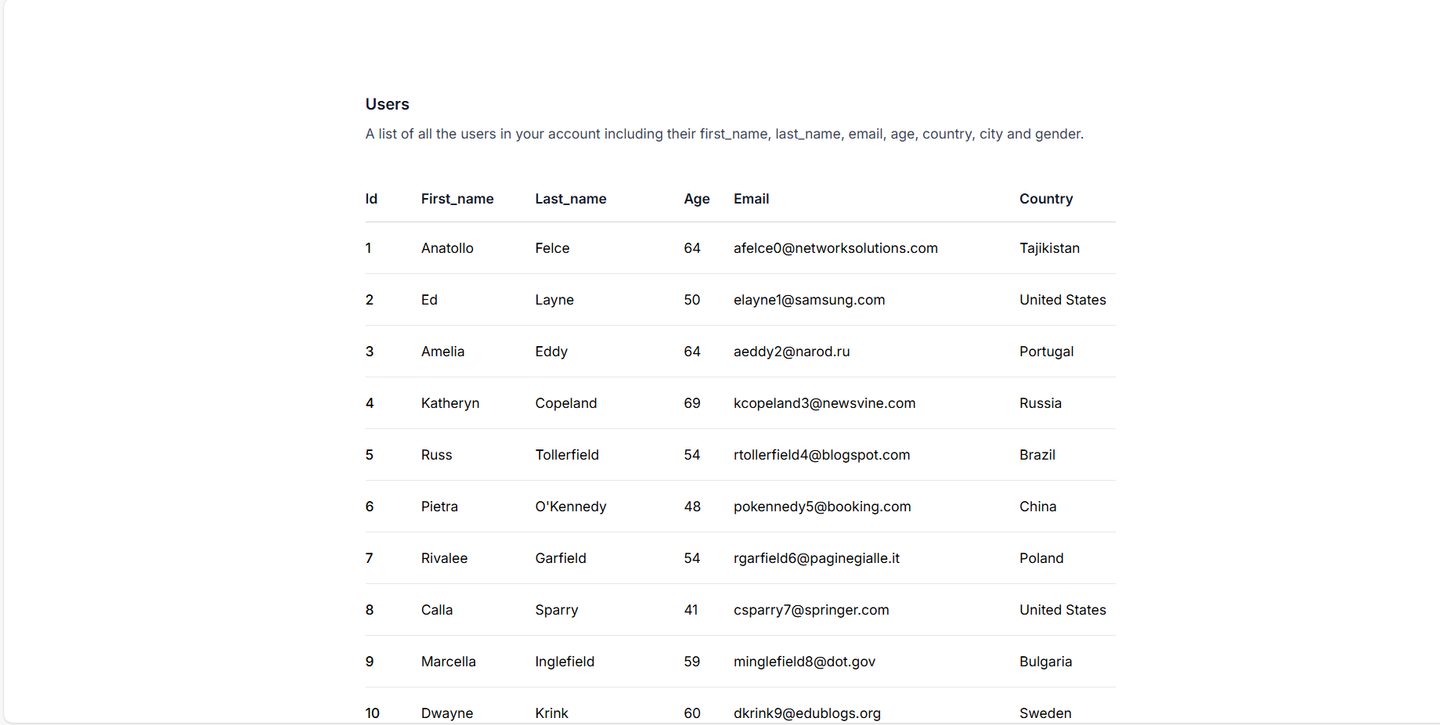
Monitor and Test with WebOpt:
-
Integrate WebOpt: Utilize the WebOpt UI testing tool to continuously monitor your application. WebOpt offers powerful network analysis capabilities that allow you to capture and analyze network traffic during user interactions, such as mousedown events. This feature helps identify performance bottlenecks, monitor response times, and optimize resource loading.
-
Network Traffic Analysis: With WebOpt, you can capture and analyze network requests made by your application. This is especially useful for detecting slow API responses, large assets, or unoptimized third-party scripts.
-
Response Time Calculation: WebOpt provides detailed response time metrics, enabling you to identify and address performance issues that could affect your users' experience.
-
Cross-Browser Compatibility: Alongside network analysis, WebOpt also ensures your application performs consistently across different browsers and devices.
-
SEO Checker: WebOpt also offers an SEO Checker tool, which helps you optimize your application for search engines. The SEO Checker analyzes key factors like meta tags, headers, content structure, and image alt attributes, ensuring your site is well-optimized for search engines. This can improve your site's visibility, ranking, and overall SEO performance.
-
Optimize for Performance: Leverage the insights from WebOpt's network analysis and SEO Checker to optimize your application's performance. By reducing unnecessary network requests, improving response times, and ensuring your site is SEO-friendly, you can enhance the overall user experience and ensure your application runs smoothly under various conditions.
Conclusion:
By implementing these essential techniques, you can significantly boost the UI performance of your Next.js applications. From optimizing images and reducing bundle sizes to leveraging server-side rendering and static generation, each strategy plays a critical role in enhancing performance. Regularly monitoring and testing your application using tools like WebOpt will help you identify and address performance bottlenecks, ensuring a seamless experience for your users. Embracing these practices will not only improve load times but also contribute to a more engaging and responsive application, ultimately driving user satisfaction and retention.